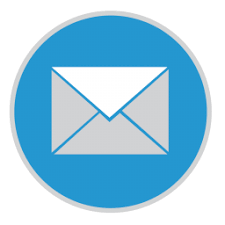 PRESTIGE PRO - INVENTORY MANAGEMENT SOFTWARE TRAINING SESSION
PRESTIGE PRO - INVENTORY MANAGEMENT SOFTWARE TRAINING SESSION
Manage Products Page helps with creating and editing of products.when creating a new product, click on;
1. Add new
2. Enter the unique name of the product (e.g Infinix Hot 5)
3. Enter the category type of the above product name entered (e.g Phones)
4. Enter the unit description of how the product is sold (e.g Packs)
5. Enter the total number of the product available in "Starting stock" (e.g 30)
6. Pick Expiry date of the product (its not a compulsory field)
7. Enter re-order level (re-order level means the desired quantity of this product you want to be left in stock before the system gives a prompt reminding you to restock products going out of stock).
8. The barcode of the product will be scanned if they is any.
9. Enter the purchase price (or cost price) of the product to enable the software calculate your estimated revenue. (e.g 20000)
10. Enter the selling price or prices A, B and C of the product (e.g 30000). Selling Price A is the official selling price, prices B and C are alternative prices for outlets that sell the same products in different locations E.G retail section, wholesale section and warehouse section always sell at different prices.
11. Click on "Save" at the top of the page to save the product created.
Note: 1. Only the product name, category, units, starting stock and Re-order level is compulsory to fill before you save. Products can be deleted as desired by an Admin user. 2. Click on the search box at the top of the manage products page to search for product and also to refresh the page. 3. The options "Tie-Product" and "Conversion" are used to link two products, a primary and a secondary product to enable a secondary product sell a primary product at the least unit it is sold. E.g If you are to sell bags and sachet of water, first create the bag of water as shown above, secondly, create another product indicating sachet without a reorder level, a starting stock and a purchase price, the tie to product box in the secondary product should carry the unique product number of the primary product which is auto generated when a product is created, the conversion box should carry the total units of sachets that makes up a bag the bag of water, save data. when sales are being made the sachets picks out units from the bag to make sales and the software balances the stock automatically
Activity
At the end of this session Trainees should create 10 different test products, create 5 different product with primary and secondary levels