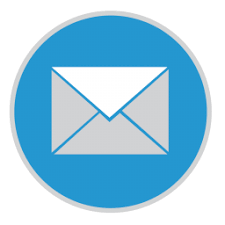 PRESTIGE PRO - INVENTORY MANAGEMENT SOFTWARE TRAINING SESSION
PRESTIGE PRO - INVENTORY MANAGEMENT SOFTWARE TRAINING SESSION
The sales page also enables an "ADMIN" to make changes to an order already made for many reasons, one of such reasons could be when products sold are returned etc.
Editing/Deleting An Already Made Sale;
1. Log onto Prestige - Pro Inventory Management Software
2. Click On "Sales"
3. Click on new sale
4. Click on show orders (an interface will appear at the top right side of the page)
5. Click On Posted Showing at the top right corner of the sales page
6. Input the unique transaction ID of the sale that you wish to edit/delete in the search box below "held and Posted"
7. Double click on the transaction ID displayed after entering it in the search box ( it will return the order back to the sales page)
8. Make your corrections (either delete all items, or delete specific items or add more items
Note: Editing, deleting and adding to an already made sale can only be done by an Admin
Activity
1. Delete the last two orders made 2. Delete multiple items from different orders made
The sales page also enables a "USER" to make changes to an order already made for many reasons, one of such reasons could be when products sold are returned etc.
Editing/Deleting An Already Made Sale;
1. Log onto Prestige - Pro Inventory Management Software
2. Click On "Sales"
3. Input the Name of a single product on the "Order" or input the exact "Transaction ID" into the search box displayed at the top of the current sales page (if the name of a product is entered it reveals all backlogs of the product sold with date; pick the product with your desired date. If the correct Transaction ID is entered it automatically brings up the complete order"
4. Pick the product revealed with the appropriate date the product was sold
5. Click on "Edit Order" (this will take you the sales page)
6. Click on the single item you want to delete from the order and click "Delete" showing at the top of the page
Note: The 1, 2, 3 and 4 Options showing on the sales page helps navigate you to the last four orders that has been created for you to edit and delete an undesirable item, A whole order can be deleted as well as a single product
Activity
1. Delete the last two orders made 2. Delete multiple items from different orders made